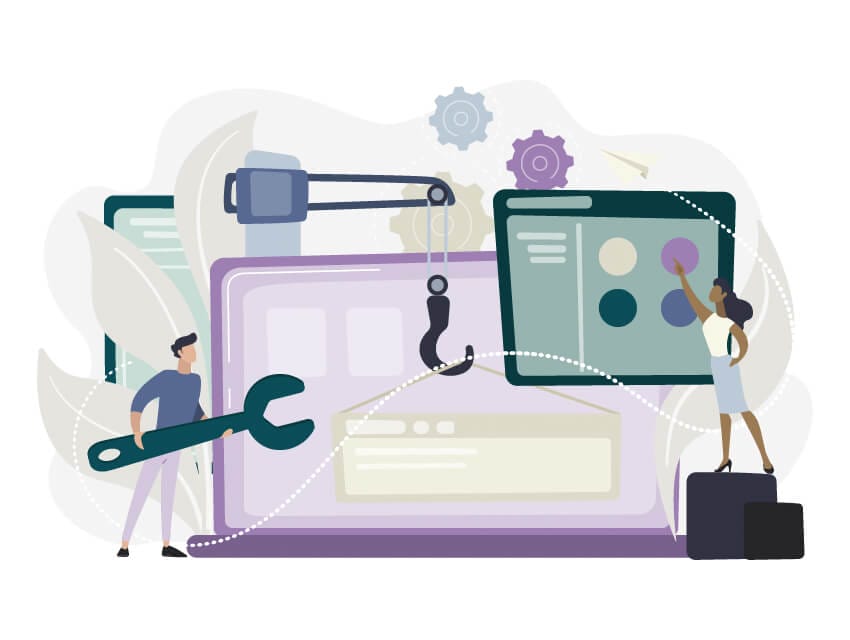
Having a customer relationship management (CRM) system that adapts to your unique needs is a game-changer.
Enter Zoho Canvas, a revolutionary feature within the Zoho CRM ecosystem that empowers users to design and customize their CRM interface to reflect their business's specific workflows and aesthetic preferences. This blog post will delve into what Zoho Canvas is, its benefits, and how it can transform your CRM experience.

Zoho Canvas is a drag-and-drop interface design tool that allows users to create custom views for their CRM data. Unlike traditional CRM interfaces that can feel rigid and one-size-fits-all, Zoho Canvas offers a high degree of flexibility, enabling businesses to tailor the look and feel of their CRM to better align with their processes and branding.
With Zoho Canvas, you are not just limited to the standard layouts provided by your CRM. You can design a user interface (UI) that suits your specific needs, whether that means creating a minimalist view for quick data entry or a detailed layout that provides comprehensive customer insights at a glance.
Drag-and-Drop Interface: The intuitive drag-and-drop functionality of Zoho Canvas makes it accessible to users of all technical backgrounds. You don’t need to know how to code to create a beautiful and functional interface.
Custom Views: Create custom views that cater to different departments within your organization. For instance, your sales team might need a detailed view of client interactions, while your support team might benefit from a streamlined ticket management layout.
Rich Text Formatting: Enhance your data presentation with rich text formatting options. This feature allows you to use various fonts, colors, and styles to highlight important information and improve readability.
Custom Components: Add custom components such as images, buttons, and widgets to your CRM interface. These elements can help you create a more engaging and user-friendly experience.
Conditional Formatting: Use conditional formatting to automatically change the appearance of data fields based on specific criteria. This can help you quickly identify important information, such as overdue tasks or high-value leads.
Reusable Templates: Save time by creating reusable templates for common layouts. These templates can be applied across different modules, ensuring a consistent look and feel throughout your CRM.
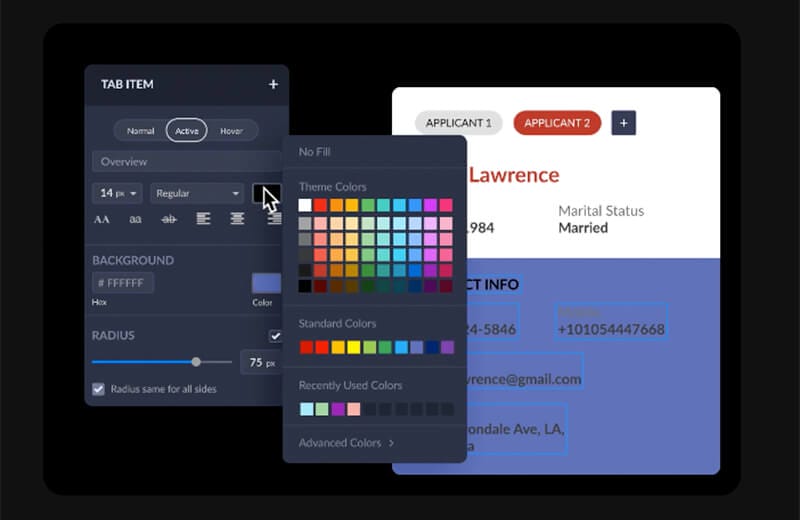
Enhanced Usability: By customizing your CRM interface, you can create a more intuitive and user-friendly experience. This can lead to increased adoption rates among your team and improved overall efficiency.
Improved Data Visualization: Zoho Canvas allows you to present your data in a way that makes sense for your business. Custom views and conditional formatting help ensure that important information is easily accessible and visually appealing.
Tailored Workflow: Different teams within your organization have different needs. Zoho Canvas enables you to create interfaces that align with each team’s specific workflows, improving productivity and reducing friction.
Brand Consistency: A customized CRM interface can help reinforce your brand identity. By incorporating your company’s colors, logos, and design elements, you can create a cohesive experience that aligns with your overall branding strategy.
Scalability: As your business grows and evolves, so too can your CRM interface. Zoho Canvas makes it easy to adjust and expand your layouts to accommodate new processes, teams, and data sources.
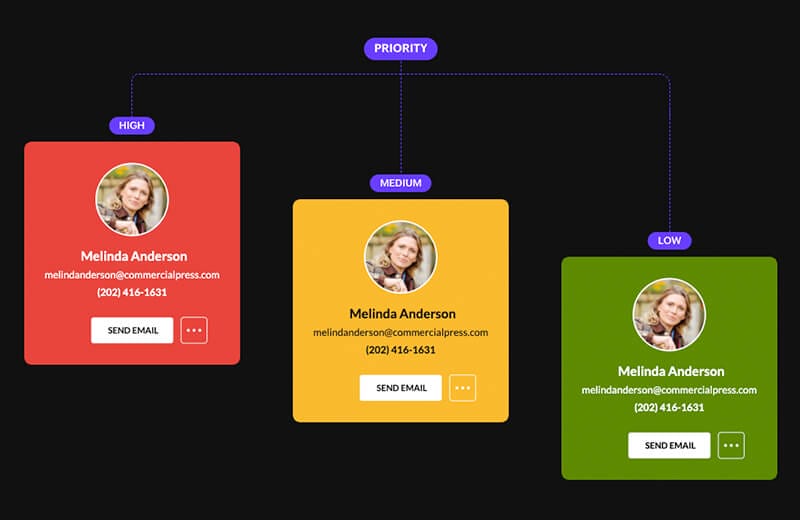
1. Accessing Zoho Canvas: To begin using Zoho Canvas, log in to your Zoho CRM account. Navigate to the module you want to customize and select the “Canvas” option from the view settings.
2. Designing Your Layout: Use the drag-and-drop editor to design your custom layout. Add fields, components, and formatting as needed to create a view that suits your business requirements.
3. Preview and Publish: Once you’re satisfied with your design, preview it to ensure everything looks and functions as expected. Make any necessary adjustments, then publish your layout for your team to use.
4. Training and Adoption: Introduce your team to the new interface and provide training to help them get the most out of the customized views. Encourage feedback and be prepared to make further tweaks based on their input.
5. Ongoing Optimization: Regularly review and update your CRM layouts to ensure they continue to meet your business needs. Zoho Canvas makes it easy to iterate and improve your designs over time.
Imagine a sales team that needs quick access to lead information while on the go. With Zoho Canvas, you can create a mobile-friendly view that prioritizes key data fields and includes action buttons for common tasks like calling or emailing leads. Alternatively, a customer support team might benefit from a detailed ticket view that includes customer history, priority levels, and resolution times, all designed to streamline the support process.
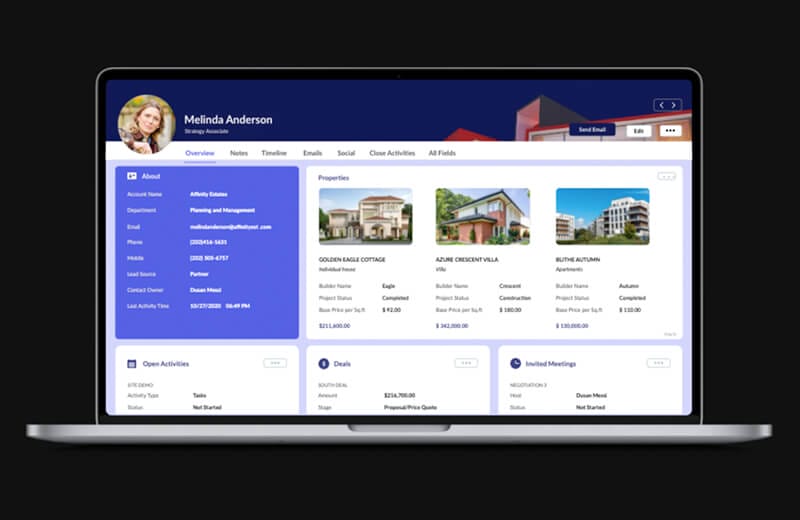
Zoho Canvas is a powerful tool that transforms how businesses interact with their CRM data. By offering customization options, it enables organizations to create interfaces that enhance usability, improve data visualization, and align with unique workflows. Whether you’re looking to increase team efficiency, maintain brand consistency, or scale your operations, Zoho Canvas provides the flexibility and functionality you need to take your CRM to the next level.
Do you need a hand with implementation? Chat with our team about the best solutions for your business.